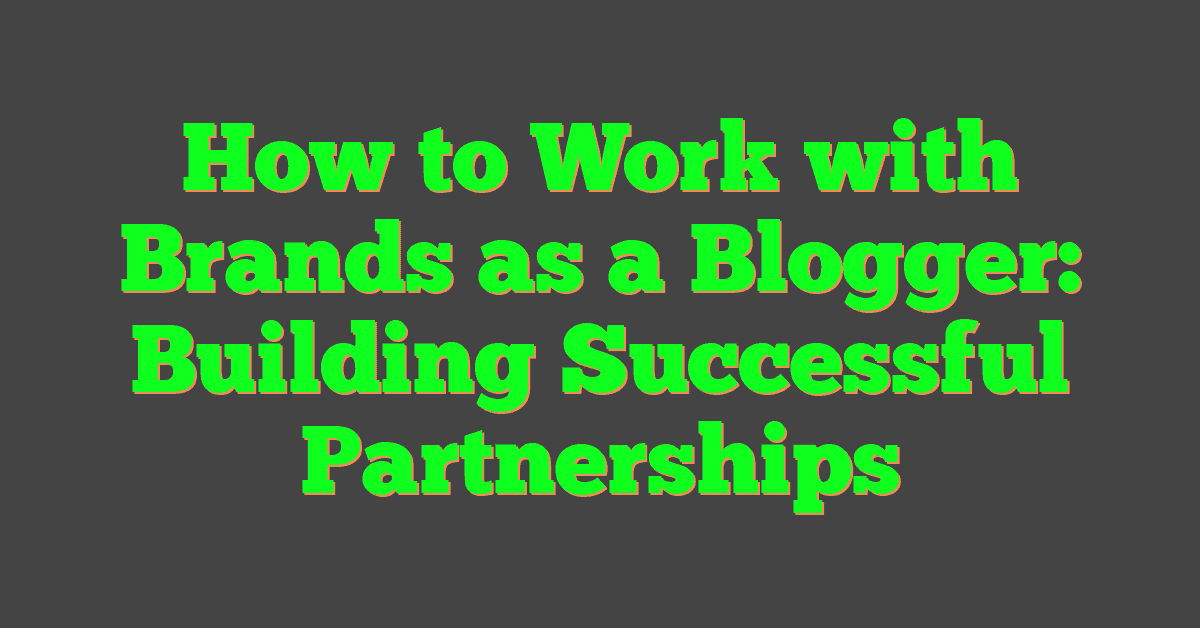Managing interactions on your Facebook business page is essential for maintaining a professional online presence. Sometimes, you might encounter people who post inappropriate or spammy content, making it necessary to block them. Learning how to block someone on your Facebook business page can help you handle such instances and create a positive environment for your audience.

Facebook offers various tools and settings to help you manage your business page, including blocking and unblocking users who interact with your content. By understanding how to navigate these settings, you can ensure a smooth page administration experience and maintain control over your online community.
Blocking users from your Facebook business page not only prevents them from commenting and interacting with your posts but also safeguards your page from potentially damaging content. By learning how to efficiently block and manage banned individuals, you can ensure that your brand maintains a professional and trustworthy presence on social media.
Key Takeaways
- Blocking someone on your Facebook business page helps maintain a positive environment and prevents spammy content.
- Navigating settings for page interactions is crucial for efficient business page administration.
- Learning to efficiently block and manage banned users ensures a professional online presence for your business.
Understanding Facebook Business Page Settings

When managing your Facebook Business Page, it’s essential to be familiar with the available settings. In this section, you’ll learn how to navigate to your Page Settings and gain an understanding of the options provided.
Navigating to Page Settings
To access the settings of your Facebook Business Page, follow the steps below:
- Open the Facebook website and log in to your account.
- Locate the Facebook Business Page you want to manage on the left sidebar and click on it.
- Once you’re on the main page of your Facebook Business Page, look for the ‘Settings’ button near the bottom-left corner.
By clicking on ‘Settings,’ you’ll be presented with various options to customize and manage your Facebook Business Page. These options include General, Messaging, Templates and Tabs, Notifications, Page Roles, Instagram, WhatsApp, and more.
It’s important to familiarize yourself with these settings, as they can help you optimize your page’s functionality and performance. For example, customizing the Messaging settings allows you to set up automated responses and ensure prompt communication with your audience. The Notifications option enables you to manage the alerts you receive about your page’s activity.
By understanding and leveraging the different settings available for your Facebook Business Page, you can create an engaging and professional online presence for your brand. Remember to consistently review and update these settings as your business goals and audience needs evolve.
Identifying People and Pages Interaction
https://www.youtube.com/watch?v=n3i5GasJWho&embed=true
In this section, we’ll discuss how to identify and understand the interactions between people and your Facebook Business Page, including the types of interactions, and the role of the Page’s timeline and feed.
Types of Interactions
There are several ways in which users can interact with your Facebook Business Page:
- Likes: People can like your Page to show their appreciation for your content and to receive updates on their news feed about your posts.
- Comments: Users can comment on your posts, sharing their thoughts and engaging in conversation with your brand and other followers.
- Shares: When users find your content valuable, they might share it on their own timeline or with others to increase its visibility.
- Reactions: People can react to your posts, such as love, wow, sad, or angry, to express their emotions quickly and easily.
- Messages: Users might send you a direct message through Facebook Messenger, initiating a one-on-one conversation with your brand.
- Tags: People can tag your Page in the status updates, photos, or other posts they want you to be part of their updates.
Understanding Page Timeline and Feed
The timeline and feed of your Facebook Business Page are essential for managing the interactions between people and your Page. Here’s a quick overview:
Timeline: This section displays all the content that you’ve posted on your Page, as well as any content that others have shared or posted on your Page. The timeline provides a chronological view of your Page’s history and an overview of your Page’s activity.
Feed: Your news feed is where you’ll see updates about Pages you follow, posts from friends, and content from other sources that Facebook deems relevant to you. People who like your Business Page will have some of your content appear in their feed, allowing them to interact with it. Keep an eye on your People and Other Pages setting to stay up to date on the various ways users are engaging with your Page.
Remember, as a Page admin, monitoring and understanding these interactions is crucial for optimizing your content, engaging with your audience, and managing your online reputation. Keep it friendly and respond where necessary to make your followers feel valued and appreciated.
Blocking and Unblocking on a Facebook Business Page
https://www.youtube.com/watch?v=HzNXEOrHTsQ&embed=true
Blocking People and Pages
If you want to block people or pages from your Facebook business page, follow these simple steps. First, go to the settings of your business page by clicking on the ‘Settings’ tab on the left side of the page. Next, select the option for ‘People and other Pages.’ You’ll see a dropdown menu. Click on the ‘Banned people and Pages’ option.
From there, you can search for the person or the page you want to block, and click the ‘Block’ button next to their name. By blocking someone, you prevent them from seeing the content you post, tagging your page, inviting your page to events or groups, or sending your page messages. Note that public content may still be visible to people who are logged out or those who haven’t been blocked.
If you need to block multiple people or pages, you can do so by typing their names in the search bar and clicking the ‘Block’ button next to each one.
Unblocking Previously Blocked Accounts
Unblocking an account that was previously blocked on your Facebook business page is just as easy. Go back to the ‘Settings’ tab on the left side of your business page and click on ‘People and other Pages.’ Select the ‘Banned people and Pages’ option from the dropdown menu.
You will now see a list of banned people and pages. To unblock an account, click on the ‘Unblock’ button next to the person or page’s name. Keep in mind that unblocking someone will allow them to see your content, tag your page, and interact with your page again.
In case you want to block new accounts related to a previously blocked user, you can do so by updating your settings to include any new accounts they’ve created. To do this, remove the existing block and follow the steps to block them again, selecting the option to block new accounts they may create.
Remember, it’s essential to maintain a friendly and professional environment on your Facebook business page, and blocking or unblocking accounts can help you achieve that goal.
Manage Banned People and Pages
https://www.youtube.com/watch?v=eu5dz-3FJ2w&embed=true
Reviewing the Block List
As a Facebook Business Page owner, it is essential to maintain a healthy online environment for your audience. To do that, you should periodically review your block list. In this list, you’ll find all the banned people and pages that you’ve blocked or restricted. To access this list, log in to your Facebook account, go to your page, and select ‘Settings’ on the left side. Then, click on ‘People and Other Pages.’ In the drop-down menu, choose ‘Banned People & Pages.’
You can now review the entire list of banned users, profiles, and pages. This allows you to keep track of any inappropriate behavior, making sure your business page remains a safe and welcoming space for your audience.
Unbanning People and Pages
Sometimes, you may want to give people or pages another chance and unban them from your Facebook Business Page. To do this, follow the same steps to review your block list. Once you’re on the ‘Banned People & Pages’ tab, find the person or page you want to unban.
When you locate the banned person or page, simply click on the gear icon next to their name, and select ‘Unban From Page.’ This action will reverse the ban and allow the unbanned person or page to interact with your Facebook Business Page once again.
Remember to keep your tone friendly and make sure to use the second-person point of view in your writings. By following these steps, you can efficiently manage the banned people and pages on your Facebook Business Page, upholding a positive environment for your audience.
Controlling Visitor Posts and Messages
https://www.youtube.com/watch?v=uU5i0sVPDr4&embed=true
Setting up Rules for Visitor Posts
As a Facebook business page administrator, it’s essential to set up rules and guidelines for visitor posts. This helps maintain a consistent and welcoming environment, as well as protects your page from spam and inappropriate content.
To control visitor posts on your page, you need to access your Page settings. Log in to your Facebook account, and click your Page’s profile picture in the top right corner. Then, click Settings & Privacy followed by Settings. In the left menu, click Privacy, and then click Page and Tagging. Here, you can control what visitors can post on your Page by adjusting the settings according to your preferences1.
Handling Spam and Trolls in Messages
When it comes to managing spam and trolls in your Facebook business page messages, you should be proactive in identifying and addressing inappropriate content. This ensures a safe and comfortable space for your audience to interact with your brand.
One recommended method for handling spam and trolls is to use the Page Moderation feature. By adding specific words, separated by commas, you can block messages containing those words. This prevents potential spam or offensive content from reaching your inbox2.
Another effective strategy is to actively monitor your messages and quickly respond to any issues. When you encounter spam or trolls, block the user or report their actions to Facebook if their behavior violates Facebook’s Community Standards3.
By following these tips, you can successfully control visitor posts and messages on your Facebook business page while maintaining a friendly and inclusive environment for your customers and audience.
Blocking Tags and Content from Business Page
https://www.youtube.com/watch?v=Br_RW5OI6LU&embed=true
As a Facebook Business Page owner, it’s important to maintain a friendly and professional environment on your page. Sometimes, you might need to block certain tags or content to ensure a positive experience for your audience. In this section, we’ll discuss how to remove inappropriate tags and monitor content interactions on your page.
Removing Inappropriate Tags
There might be instances when users tag your business inappropriately or in unrelated content. While you can’t block tags completely, you can control the visibility of such content on your page. Here’s how:
- Go to your Facebook Business Page and click on Settings.
- In the left menu, click Timeline and Tagging.
- Find the section “Who can add things to my Page’s timeline?”.
- Edit the settings to allow only certain people (like admins) to post and tag on your business page.
This way, you can ensure that your page remains professional and filled only with relevant content.
Monitoring Content Interactions
To further protect your business page, it’s vital to monitor and manage content interactions regularly. By doing so, you can identify and block any unwanted content or users:
- Regularly visit your page and review the comments, posts, and messages. Remove any inappropriate content and take necessary actions against the responsible users.
- Enable the profanity filter in your page settings to automatically protect your page from offensive language.
- Set up a list of blocked words or phrases specific to your business, which will prevent those words from appearing on your page.
By maintaining a consistent monitoring process, you can ensure that your page remains a positive and welcoming space for your audience while avoiding potentially harmful content and interactions.
The Impact of Blocking on Business Page Groups and Events
https://www.youtube.com/watch?v=bGAVFO_rz50&embed=true
Blocking in Facebook Groups
When you block someone from your Facebook Business Page, it’s essential to understand how this action affects your participation in groups. Blocking a person prevents them from seeing any content you post in a group, even if they are a member of the group. Additionally, they won’t be able to see your comments or messages in the group.
However, keep in mind that blocking someone from your Business Page does not automatically remove them from a group or event where you both participate. To exclude the person from a group, you must be an admin of that group. As an admin, you have the power to remove or ban individuals, which prevents them from accessing the group’s content.
Blocking People from Events
Blocking someone on your Facebook Business Page will also impact your shared event experiences. Once you’ve blocked someone, they won’t be able to see events you’ve created or have marked yourself as attending. Moreover, if you are an event admin, they won’t see any events to which you’ve added your Business Page as a host or co-host.
Similar to groups, blocking someone from your Business Page doesn’t directly remove them from events or restrict them from attending events not connected to your Business Page. As an event admin, you have the option to remove people from the event or ban them from attending future events you organize.
It’s important to handle blocking professionally to maintain a friendly and supportive environment on your Facebook Business Page, groups, and events. Always consider the impact of blocking on your brand image and customer relationships before taking such actions.
How to Block on Facebook on Android Devices
https://www.youtube.com/watch?v=Cx7_7uFqDRQ&embed=true
Blocking someone on your Facebook Business Page using an Android device is a straightforward process. Follow these simple, friendly steps to ensure a seamless experience.
First, open the Facebook app on your Android device and make sure you’re logged in to your account. Access your Facebook Business Page by tapping on the three horizontal lines in the top-right corner of your screen, and then select your Page from the list that appears.
Once you’re on your Business Page, tap on the “Settings” option, which can be found towards the bottom of the left side menu. From the Settings menu, scroll down and select “Profile Settings” followed by “Blocking.”
Now, it’s time to add the person you’d like to block. Tap on “Add to blocked list” and type the person’s name in the search bar. From the search results, locate the profile you want to block and tap on the “Block” button next to their name.
A confirmation message will appear, asking you if you’re sure you’d like to block the selected person. Tap on “Block” again to confirm your decision. Once done, the person will be unable to interact with your Facebook Business Page, ensuring a more positive experience for you and your users.
Remember, blocking someone from your Facebook Business Page doesn’t affect their personal Facebook profile, but it prevents them from interacting with your Page and its content. Don’t hesitate to use this feature when necessary to maintain a safe and engaging environment for your community.
Wrap Up: Balancing Privacy and Social Media Outreach

As you work on your Facebook business page, it’s essential to find the right balance between privacy and social media outreach. Your goal should be to create a safe and welcoming environment for meaningful conversations while also promoting your brand or business.
One way to maintain a comfortable atmosphere for your followers is by ensuring your profile and cover photos accurately represent your brand. These pictures are the first things visitors see, so keep them relevant and up-to-date. Be mindful of the content you post on your page – sharing useful, informative, and engaging content can attract more traction and foster healthy exchanges.
Remember, managing your online presence also involves keeping track of conversations on your page. Be proactive in managing these interactions by addressing concerns or queries from your followers. While it’s essential to be open to diverse opinions, don’t hesitate to block users who may cause harm to your community or disrupt the online environment.
Lastly, keep in mind the growing influence of Meta – the company behind Facebook – as their reach expands beyond social media platforms. Be prepared for the exciting changes and new opportunities it brings to the table. Embrace new features and adapt your strategies accordingly to maintain the balance between privacy and outreach on your business page.
Frequently Asked Questions
https://www.youtube.com/watch?v=5xj8qLoCE1s&embed=true
How can I prevent someone from seeing my business page on Facebook?
You cannot completely prevent someone from seeing your business page on Facebook as these pages are public. However, you can block specific users from interacting with your page, which will limit their access.
What’s the process to ban a person from my Facebook business page on a mobile device?
To ban a person from your Facebook business page using a mobile device, follow these steps:
- Open your Facebook page and click the three lines at the top.
- Locate and click on “Pages.”
- Click on “Posts” and tap the “Visitor posts.”
- Locate the person you want to block and click the three dots next to their name.
- From the options, click the “Ban from Page” and confirm your action.
Here’s a detailed walkthrough.
Is it possible to block someone on a Facebook business page without their knowledge?
When you block someone from your Facebook business page, they may not receive a direct notification. However, they may notice that they can no longer interact with your page or find it through search. Hence, it may not be entirely without their knowledge.
How do I restrict access to my business page for those who haven’t liked it?
Facebook business pages are public, so you cannot restrict access solely to the people who have liked your page. However, you can limit the visibility of certain posts to specific audiences using the audience targeting feature.
Can a blocked person still view my Facebook business page?
A blocked person will not be able to interact with your Facebook business page, such as liking, sharing, or commenting on the content. However, they might still be able to view your page, depending on their privacy settings and Facebook’s algorithms.
What should I do to stop someone creating multiple accounts and accessing my page?
When you block someone, there’s an option to block any new accounts that the user may create. To enable this feature, you’ll need to unblock the person first, then re-block them and select the “block new accounts” option.