WordPress is a robust content management system that allows you to manage the visibility of your website’s content with ease. Whether you want to restrict access to certain pages or prevent them from showing up in search engine results, knowing how to hide a page in WordPress is essential. Different scenarios may call for pages to be hidden: unpublished work, private information, exclusive content, or preparatory pages not ready for the public eye are common examples.
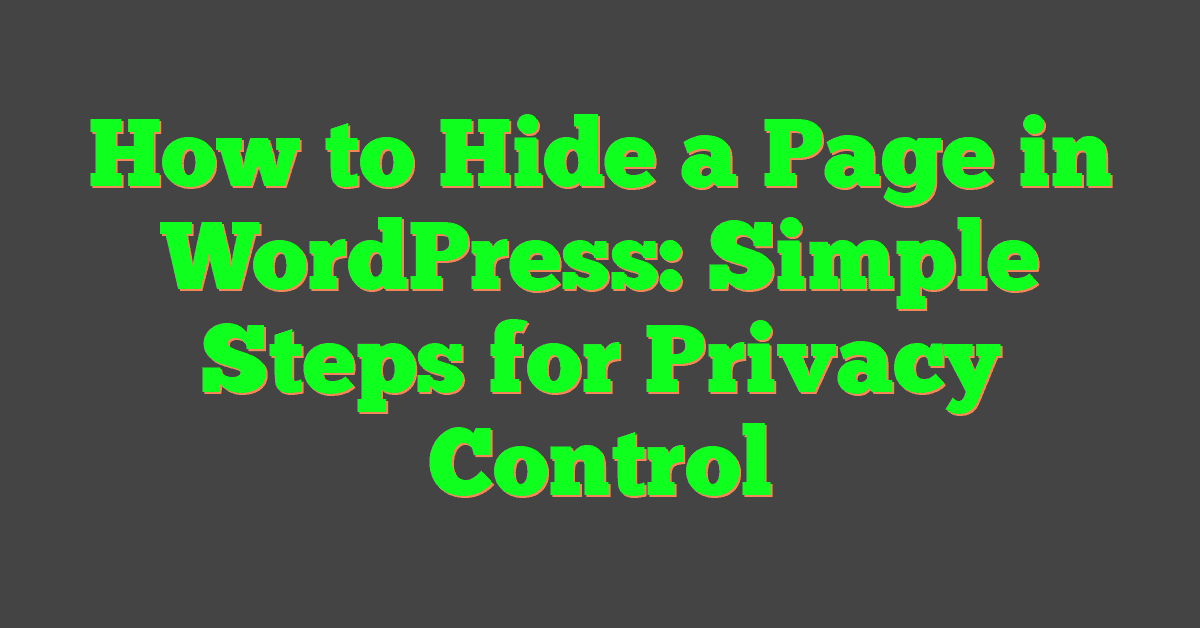
Hiding a page on your WordPress site can be accomplished in several ways, ranging from utilizing the built-in visibility settings to deploying specialized plugins. If you’re looking to keep certain content away from the public eye while still allowing select users access or you simply want to organize your navigation menus more effectively, WordPress provides you with the flexibility to do so. Advanced methods also exist for those who require a higher level of privacy and security, or for when content needs to be optimized for search engines without being directly accessible to visitors.
Key Takeaways
- Adjusting page visibility in WordPress is straightforward and can be tailored to fit specific privacy needs.
- Plugins offer additional control over page hiding, enabling nuanced management of user access and navigation.
- It’s essential to balance search engine optimization with content accessibility when hiding pages.
Understanding Visibility Options in WordPress
https://www.youtube.com/watch?v=qSTZi0lTF8c&embed=true
WordPress allows you to control who can view your content with ease. Visibility options play a crucial role in managing access to your website’s pages and posts.
Public vs Private Pages
Public pages are accessible to everyone; they appear in search results and are visible to all visitors of your website. These are the default settings when you create a new page or post on WordPress.
Converting a page’s visibility to private means that it will only be accessible to logged-in users with the appropriate permissions, such as administrators and editors. These pages will not appear in public search results or archives, providing an additional layer of privacy and exclusivity for sensitive content.
Password Protected Pages
Choosing to password protect a page adds a single layer of security. When a page is password protected, it requires visitors to enter a password before viewing the content. This is a useful feature when you want to share information with a select audience while keeping it hidden from the public eye.
Password protection can be applied directly from the page editor, where you’ll set a password that must be entered by anyone who wishes to view the page. Remember that while the content is hidden behind a password, the page’s existence is still public, and it may show up in search engine results.
Basic Methods for Hiding a WordPress Page
https://www.youtube.com/watch?v=Dmx3Bj12qZY&embed=true
When you need to conceal a page on your WordPress website, you can readily employ basic techniques directly within the WordPress editor. These methods will allow you to manage who can view your pages, ensuring privacy and control over your content.
Using the WordPress Editor
In the WordPress editor, you have a straightforward way to hide pages without the need for additional plugins. Begin by navigating to the page list in your WordPress dashboard. Click on the page you wish to hide and select the option to edit it. Within the editor, you can choose to remove the page from navigation menus or tweak the code in the page editor to prevent it from being linked within your site.
Changing Visibility Settings
The visibility of a WordPress page is a key setting you can adjust directly through the page editor. Here are your visibility options:
- Public: The default setting, making your page visible to everyone.
- Private: Restricts the page to only logged-in users with the appropriate permissions.
- Password Protected: Asks for a password before allowing view access; just enter a password into the provided field.
To change these settings, look for the ‘Publish’ box on the right-hand side of the WordPress editor. Click on the ‘Edit’ link next to ‘Visibility’ and select your desired option. Save your changes, and your page will be hidden as specified.
Advanced Techniques for Enhanced Privacy
https://www.youtube.com/watch?v=H8ic7q9HCJI&embed=true
When you want to enhance the privacy of your WordPress pages, understanding and implementing advanced techniques can significantly increase their security. By fine-tuning how search engines interact with your pages through the robots.txt file and use of meta tags, you’re taking strong steps to protect your content from unwanted eyes.
Modifying the Robots.txt File
Robots.txt File: This is a core file used to instruct search engines on how to interact with your website. You can add specific directives to this file to prevent search engines like Google from crawling and indexing certain pages of your site.
-
To disallow search engines from accessing a particular page:
User-agent: * Disallow: /private-page/Replace
/private-page/with the path to the page you’re looking to hide. -
Keep in mind that while
disallowdirectives can enhance privacy, they’re just requests. Respecting them is up to the search engine’s discretion.
Implementing Meta Tags
Meta Tags for SEO and Privacy:
-
To prevent a specific page from being indexed by search engines, use the
noindexmeta tag directly within the HTML of that page:<meta name="robots" content="noindex"> -
By using
noindex, you tell search engines not to include the page in their indexes, providing a layer of privacy.
Remember, even though these methods can prevent indexing, they do not provide full security for sensitive information. These steps are to manage visibility on search engine results, not to completely secure a page from being accessed.
Leveraging Plugins to Control Page Visibility
When you want your WordPress pages to remain unseen by the public eye or search engines, plugins are your go-to solution. They provide easy-to-use options for managing the visibility of your content without the need for complex coding.
Exploring Popular SEO Plugins
Using SEO plugins like Yoast SEO and All in One SEO (AIOSEO), you can directly influence the visibility of your WordPress pages. They offer features that dissuade search engine bots from indexing certain pages. For example, with the Yoast SEO plugin, you can noindex pages, which tells search engine bots to leave the page out of search results.
-
Yoast SEO:
- Noindex Pages: Prevent specific pages from being indexed by search engines.
- XML Sitemaps: Exclude pages from being listed in sitemaps.
-
All in One SEO (AIOSEO):
- Robots.txt Editor: Control how search engines interact with your site.
- Private Pages: Designate pages as private to limit access.
Setting Up Maintenance and Coming Soon Modes
For under-construction pages or when you’re revamping your site, you can use plugins like SeedProd to set up maintenance or coming soon modes. These modes replace your usual pages with a temporary, user-friendly page that explains why the content isn’t currently accessible.
- SeedProd:
- Maintenance Mode: Inform visitors that your site is under a temporary overhaul.
- Coming Soon Mode: Build excitement with a countdown to your launch or reveal.
By strategically using these plugins, you can manage your site’s content visibility efficiently, ensuring that your visitors and search engine bots only see what you want them to see.
Managing Navigation and Access to Hidden Pages
When you hide a page in WordPress, it’s important to manage both how it appears in your navigation and who can access it. Correctly editing your navigation menu and restricting user access ensures the right content is hidden from view while still accessible to those with permission.
Editing the Navigation Menu
To control the visibility of pages in your website’s navigation menu, you’ll need to use the Menus section in WordPress. To hide a page from the navigation menu:
- Go to Appearance > Menus in your dashboard.
- Select the menu where you want to exclude a page.
- Click on the arrow next to the page you want to hide to expand its settings.
- Check the option
Hide in menuto remove the page from the navigation. - Save your changes by clicking on
Save Menu.
Remember, this doesn’t remove the page from your website; it just excludes it from the menu. The page is still accessible via a direct URL.
Restricting User Access
To limit which logged-in users can see certain pages, consider these options:
- Visibility settings: When editing the page, under Publish, click on Edit next to Visibility and select Private to make the page only accessible to users with editor or administrator roles.
- Password protection: Choose the Password Protected option in the Visibility settings and provide the desired password. Users with the password can access the page.
- To hide pages from search engines and sitemap listings, install a plugin like Yoast SEO and use its tools to set pages as ‘noindex’.
By carefully managing your menus and user access, you keep sensitive content hidden while maintaining a smooth user experience for your audience.
Optimizing for Search Engines While Hiding Content
When you need to hide a page in WordPress, it’s crucial to do so without negatively impacting your SEO strategy. Here’s how to keep your hidden content out of search results while still following best practices for search engine optimization.
Preventing Duplicate Content in Search Results
To prevent duplicate content in your search results, you can use a WordPress plugin that is tailored for such SEO tasks. This approach helps to ensure that Google does not index multiple pages with similar content, leading to a clearer and more effective search presence for your site. Examples of plugins that can assist with this include the “Hide Pages” plugin and others that are designed to selectively prevent certain pages from being indexed.
Understanding the Noindex Directive
The noindex directive is a key tool in your SEO toolbox. By using the noindex tag, you can instruct search engines like Google to exclude a page from their search results. This means that even if a page is live on your website, it won’t appear in search listings. Implementing a noindex directive can be straightforward with the use of SEO plugins such as ‘All in One SEO (AIOSEO)’, where you can control the visibility settings for each page in a user-friendly interface.
Best Practices for Security and User Experience
When hiding a page in WordPress, it’s crucial to balance security measures, like protecting sensitive information, and the user experience. Below you’ll find strategies to ensure your hidden pages are safe from unwanted visitors while still being accessible to your intended audience.
Ensuring Strong Passwords
Your passwords are the gatekeepers of your WordPress site. They play a vital role in protecting sensitive information and keeping your hidden pages secure.
- Create Complex Passwords: Aim for a mix of uppercase and lowercase letters, numbers, and symbols.
- Avoid Common Words: Common words and phrases can be guessed easily, so use unexpected combinations that are hard for others to predict.
- Change Passwords Regularly: Update your passwords frequently to protect against ongoing threats.
Remember, a strong password acts as a strong defense against unauthorized access.
Improving the User Experience for Hidden Pages
While you hide pages from search engines or the public, you want to ensure those with authorized access have a seamless experience.
- Clear Access Instructions: Provide straightforward directions on how to navigate to the hidden pages.
- Fast Loading Times: Ensure the hidden pages load quickly to maintain a positive user experience.
- Responsive Design: Hidden pages should be mobile-friendly, allowing users to access them on any device.
By focusing on a smooth user experience, you make sure that those who need to find your hidden pages can do so without frustration.
Customizing WordPress Pages for Specific Needs
When you’re looking to tailor your WordPress website to meet specific needs, such as hiding certain elements or pages, you have various tools at your disposal. These can range from directly editing CSS code to using page builders that simplify the process.
Using Custom CSS to Hide Elements
To hide elements on a page without plugins, you can add custom CSS code directly through the WordPress editor. Here’s a brief step-by-step:
-
Navigate to Appearance > Customize in your WordPress dashboard.
-
Open the Additional CSS section.
-
Enter CSS code to hide elements. For instance, if you want to hide a page title, you might use:
.page-id-123 .entry-title { display: none; }Replace “123” with the ID of the page you’re customizing. This change is exclusive to that page and doesn’t affect other parts of your site.
Employing Page Builders like Elementor
For those seeking a more visual approach to page editing, builders like Elementor offer a user-friendly drag-and-drop interface.
- To hide elements with Elementor:
- Open the page with Elementor by clicking “Edit with Elementor”.
- Click on the element you wish to hide.
- Navigate to the Advanced tab.
- Expand the Custom CSS section and enter your CSS code, like
display: none;to hide it.
Elementor simplifies development, allowing you to manage the visibility of elements on your WordPress website without touching a line of code, perfect if you’re aiming to provide exclusive content or simplify your site’s appearance.
Maintenance and Follow-Up After Hiding a Page
When you hide a page in WordPress, it’s crucial to stay vigilant about your website’s health and visibility. Regular maintenance and follow-up procedures ensure that your hidden page doesn’t negatively affect your site’s performance.
Monitoring SEO Impact
After you’ve changed your visibility to private or utilized plugins to conceal a page, you should conduct SEO testing to monitor how these changes affect your site. Look for any shifts in page rankings, traffic patterns, or index status. Beginners might find tools like Google Analytics and Search Console useful for this kind of verification. Remember, private pages can alter how search engines perceive your website’s structure and content relevance.
- Check Index Status: Make sure
your hidden pages are not being indexed.
- Analyze Traffic: Keep an eye on your analytics to see if there are any significant changes in your site traffic.
Updating Sitemap and Caches
Your XML sitemap should reflect the current structure of your website. After hiding a page, you need to update your sitemap to ensure search engines are directed correctly. If you’re using a plugin for sitemaps, it may handle these updates automatically. However, it’s always good to check. Clearing your caches is also important, as it ensures that users and search engines interact with the most recent version of your site.
- Refresh Sitemaps: Remove hidden pages from your sitemap if necessary.
- Clear Caches: Use your WordPress backend, tools or plugins to purge outdated cached content.
Through these steps, you maintain a healthy and efficient website, ensuring that every alteration serves your business goals without introducing complications.





