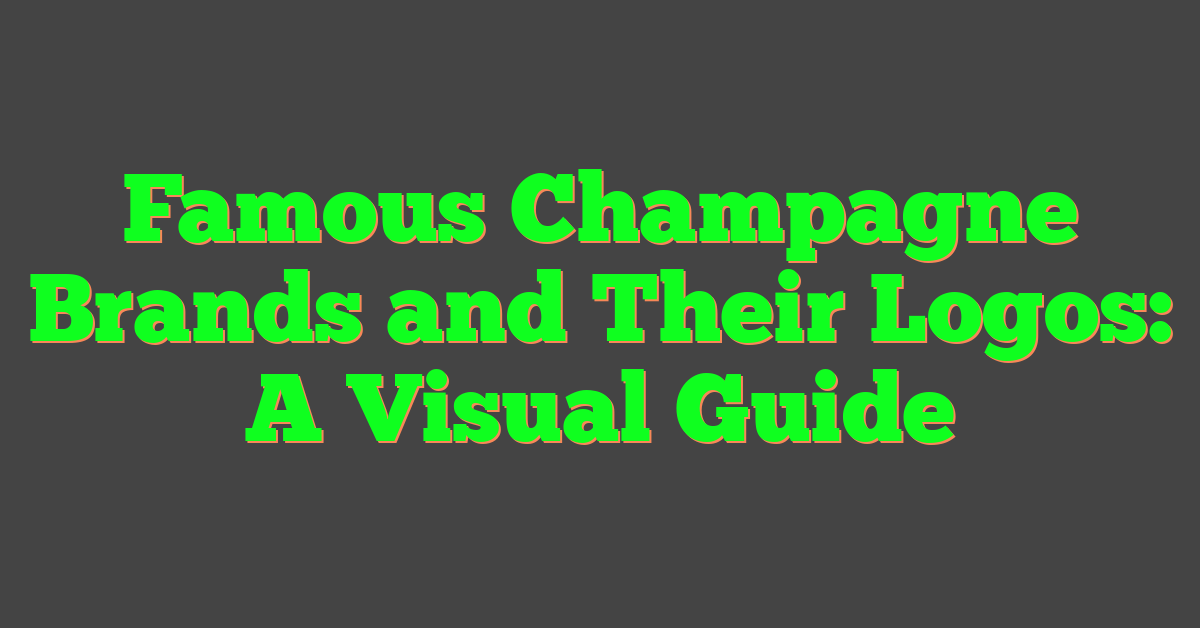Understanding the decision to delete your TikTok account is a significant one that impacts your online presence. Whether it’s concerns about privacy, a desire for a digital detox, or simply a preference to close one chapter and start fresh elsewhere, the process is straightforward but comes with considerations you should be mindful of. As a TikTok user, it’s important to note that deleting your account is a permanent action—one that will remove all your content and information from the platform.

Before taking the step to erase your TikTok account, you should consider backing up any content you want to keep since it will be irretrievable once the account is deleted. Also, there’s a deactivation period that TikTok allows, providing a window to change your mind before your account vanishes for good. Whether you’re deleting your account directly from your mobile device or through the web, the process differs slightly, but the outcome is the same. It’s essential to follow the correct steps to ensure that your account is successfully deleted.
Key Takeaways
- Deleting a TikTok account is permanent and removes all content.
- Consider saving content before deletion, as it cannot be recovered.
- The account goes through a deactivation period before being fully deleted.
Understanding the Impact of Deleting Your TikTok Account

Before you decide to delete your TikTok account, it’s crucial to understand not only how it affects your access but also the fate of your videos and data. Making the right choice between permanent deletion and temporary deactivation hinges on your future social media plans.
Permanent Deletion vs Temporary Deactivation
Understanding the difference between permanent deletion and temporary deactivation is key. If you delete your account, you’re choosing a permanent solution where your profile, videos, likes, comments, and followers are irretrievably removed. On the other hand, choosing to deactivate your account is a temporary measure, allowing you the option to return within 30 days before your data is permanently deleted.
Effect on Uploaded Videos and Data
When you delete your TikTok account, all your uploaded videos are also permanently deleted. This action is irreversible, so if you have videos that hold sentimental value or you’ve invested effort in, consider saving them beforehand. Remember, this will not only remove your videos from TikTok’s platform but erase your digital footprint, including the data and records tied to your account.
Consequences for Followers and Content Shared
Deleting your account means your followers will no longer be able to view your profile or videos. The content you’ve shared on your feed will vanish, leaving no trace behind. If your followers frequently engage with your content, they’ll lose access to these interactions. Thus, if you’ve built up a significant following, consider informing them before you take this step.
Preparing to Delete Your Account

Before you say goodbye to your TikTok experience, it’s crucial to safeguard your memories and manage your digital footprint. From securing your content to considering your online relationships, these steps ensure nothing important is left behind.
Backing Up Your TikTok Data
Your TikTok data is precious, and you should back it up before you delete your account. Fortunately, TikTok makes it straightforward to download your data, including your videos, likes, and comments. This might take up to 30 days, but it ensures you won’t lose your digital memories. Start by going to your account settings and requesting your data under the Privacy tab.
Removing Personal Information
Before proceeding to delete your account, it’s important to remove personal information from your profile. Edit your bio, delete personal messages, and remove any links that can be traced back to you. This isn’t just about tidying up — it’s about protecting your privacy even after your account is gone.
Notifying Followers and Friends
Consider giving a heads-up to your followers and friends. You might want to post a final video or message letting them know you’re moving on. This isn’t mandatory, but if you’ve formed meaningful connections, it’s a kind gesture to bid them farewell, so they’re not left wondering where you went.
How to Delete Your TikTok Account on Mobile
https://www.youtube.com/watch?v=4eZB8bly3A8&embed=true
If you’ve decided to say goodbye to your TikTok account, the process is straightforward on your mobile device. Whether you’re an iPhone or Android user, you can deactivate your TikTok account right from the app by following a few simple steps.
Steps for iPhone Users
- Open the TikTok app: Locate the TikTok icon on your iPhone’s home screen and tap to open it.
- Go to your profile: Tap on the ‘Profile’ icon at the bottom right corner of the screen.
- Access the settings: Tap the three lines (☰) in the top-right corner to open the ‘Settings and privacy’ menu.
- Start the deletion process: Scroll down to the ‘Account’ section and select ‘Manage account.’ From there, tap on ‘Delete account.’
- Verify your identity: You may need to verify your identity using your phone number or email associated with the account.
- Confirm and delete: Follow the on-screen instructions to confirm the deletion. Remember, this action cannot be undone, and you will lose access to all your content.
Steps for Android Users
- Launch the TikTok app: Find and tap the TikTok app icon in your Android’s app drawer to open the app.
- Visit your profile: Select the ‘Profile’ icon in the lower right-hand corner of the main screen.
- Enter settings: Tap the three dots (⋮) in the top-right to get to the ‘Settings and privacy’ section.
- Choose to delete your account: Navigate to ‘Manage account’ and then select ‘Delete account.’
- Verify account ownership: Confirm your identity by providing the phone number or email linked with your TikTok account.
- Complete the deletion: Follow the prompts to confirm you want to delete your account. Once confirmed, your account will be deactivated, and you will no longer have access to any TikTok content or features.
How to Delete Your TikTok Account on the Web
https://www.youtube.com/watch?v=pGlv1IzYXl4&embed=true
Deleting your TikTok account through the web is straightforward, but keep in mind that this process is irreversible. Once you delete your account, all your videos and information associated with it will be permanently gone. You can use a PC or Mac to accomplish this, and you will need to go through a verification process to ensure the security of your account.
Using a PC or Mac
- Open your preferred web browser and navigate to the TikTok Help Center.
- Click on the ‘Log in’ button at the top right corner of the page and enter your TikTok credentials.
- After you log in, go to the ‘Account and Privacy’ settings.
- Scroll down to the ‘Delete Account’ section and follow the instructions provided on the webpage.
- Review the information regarding what happens when you delete your account to ensure you understand the implications.
Verification Process for Web Deletion
- Verify your identity: TikTok takes your security seriously, so you might need to confirm your identity. This might involve entering a code sent to your associated email address or phone number.
- Last chance to download data: Before the deletion is finalized, you will have the option to download your TikTok data. If you want to save your videos or profile information, do this before you complete the deletion process.
- Once verified, you should see a confirmation screen informing you that your account is scheduled for deletion. After 30 days, your account will be permanently deleted unless you log in during this period to reactivate your account.
Managing Your TikTok Presence
https://www.youtube.com/watch?v=7ZgF7ev5Dwc&embed=true
Maintaining a profile that reflects your preferences on TikTok involves adjusting your account settings and understanding the platform’s privacy controls. You’ll navigate through options that shape how others see and interact with your content, ensuring your TikTok presence aligns with your expectations.
Changing Account Settings
To modify your TikTok account settings, start by tapping on your profile picture to access your profile. Then, tap the three dots or hamburger icon in the top right corner to open Settings and Privacy. Here, you can tweak several aspects of your account. For example:
- Username and profile: Change your username, bio, and profile photo.
- Push notifications: Customize which notifications you receive.
- Privacy and safety: Adjust who can see your posts, send you messages, or comment on your videos.
Remember, any changes you make will affect how users interact with you on the app.
Understanding Privacy Controls
TikTok provides various privacy settings to manage your online visibility and interactions. To access these, visit the Privacy and safety section within Settings and Privacy. Key privacy features include:
- Private account: Toggle this to limit your content to approved followers only.
- Comments: Decide who can comment on your videos, be it everyone, friends, or no one.
- Discoverability: Control whether your account can be suggested to other users.
Your privacy controls are instrumental in safeguarding your online presence and should be revisited regularly to ensure your comfort and safety on the platform.
Reactivate a TikTok Account

If you’ve recently decided to take a break from TikTok and deactivated your account, you may be wondering about the process and timeframe for reactivating it. It’s possible to restore access to your profile and content, provided you’re within the allowable timeline set by TikTok.
Timeline and Limitations for Reactivation
TikTok allows for a 30-day grace period after deactivating your account. During this time, your account remains hidden from public view but is not permanently deleted. If you wish to restore your profile, it’s crucial to start the process within these 30 days. After this period, account recovery may not be possible, as TikTok begins deleting the account data permanently.
Steps to Reactivate Your Account
To reactivate your account, follow these specific steps:
- Open the TikTok App or go to the TikTok website on your preferred device.
- Tap on the ‘Me’ icon to navigate to the login screen.
- Enter your login credentials associated with your previously deactivated account.
- Once logged in, you’ll be prompted with a notice regarding the reactivation of your account.
- Tap Reactivate to confirm your decision.
Your account should now be active again, and you can immediately start using TikTok as before. Remember to log back in before the end of the 30-day deactivation period to ensure a successful reactivation.
Navigating Issues and Concerns

When you’re considering deleting your TikTok account, it’s important to address any issues you’ve encountered, such as app problems or concerns about privacy and safety. Here’s how to tackle these effectively.
Reporting Problems to TikTok
If you’re experiencing technical difficulties with TikTok, it’s straightforward to report a problem. Go to your profile and tap the three-dot icon in the top right corner to access ‘Settings and Privacy.’ Here, you can select ‘Report a problem’ under the ‘Support’ section. Describe your issue in detail to help the TikTok team understand and address it promptly.
Dealing with Privacy and Safety Concerns
Your privacy and safety are paramount on any social platform. If you have privacy concerns on TikTok, review and adjust your settings by going to ‘Privacy and Safety’ in the ‘Settings and Privacy’ menu on your profile. Here, you can tailor who can see your content, send you messages, and more. Always ensure your account settings reflect your comfort level with sharing information. If you encounter content or behavior that violates TikTok’s community guidelines, use the ‘Report’ option on the respective post, profile, or message to notify TikTok’s team for review.
Alternatives to Deleting Your Account
Before deciding to permanently delete your TikTok account, consider the alternatives that allow you more control over your activity, the visibility of your content, and how you receive notifications. These settings help you manage your screen time and can be customized to better fit your preferences and privacy needs.
Adjusting Content Visibility and Sharing
Manage Your Privacy Settings:
- To control who sees your content, go to your profile’s privacy settings and alter who can view your videos, send you messages, or comment on your posts.
- You can set your account to Private, meaning only users you approve can follow you and view your content.
Control Your Sharing Options:
- Disable Allow Duet/React if you don’t want others to interact with your posts.
- Turn off Allow Download to prevent users from saving your videos to their devices.
Using Screen Time and Notification Settings
Set Your Screen Time Limits:
- In your app settings, find Digital Wellbeing to set daily screen time limits for how long you spend on TikTok each day.
- This helps to manage your app usage without needing to delete your account.
Customize Your Notifications:
- Head to your profile’s settings, navigate to Push Notifications, and adjust which notifications you want to receive and how often.
- Disable notifications you find unnecessary to minimize distractions and control your TikTok activity.