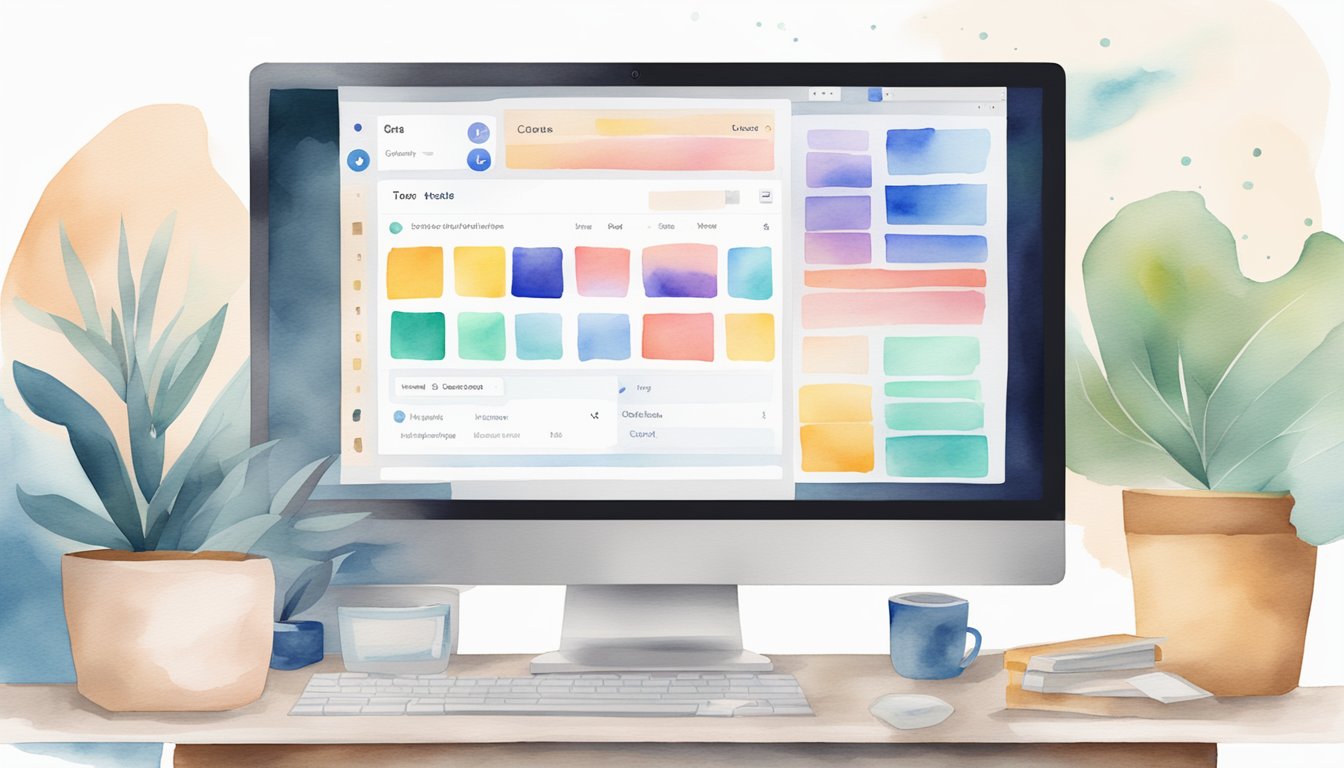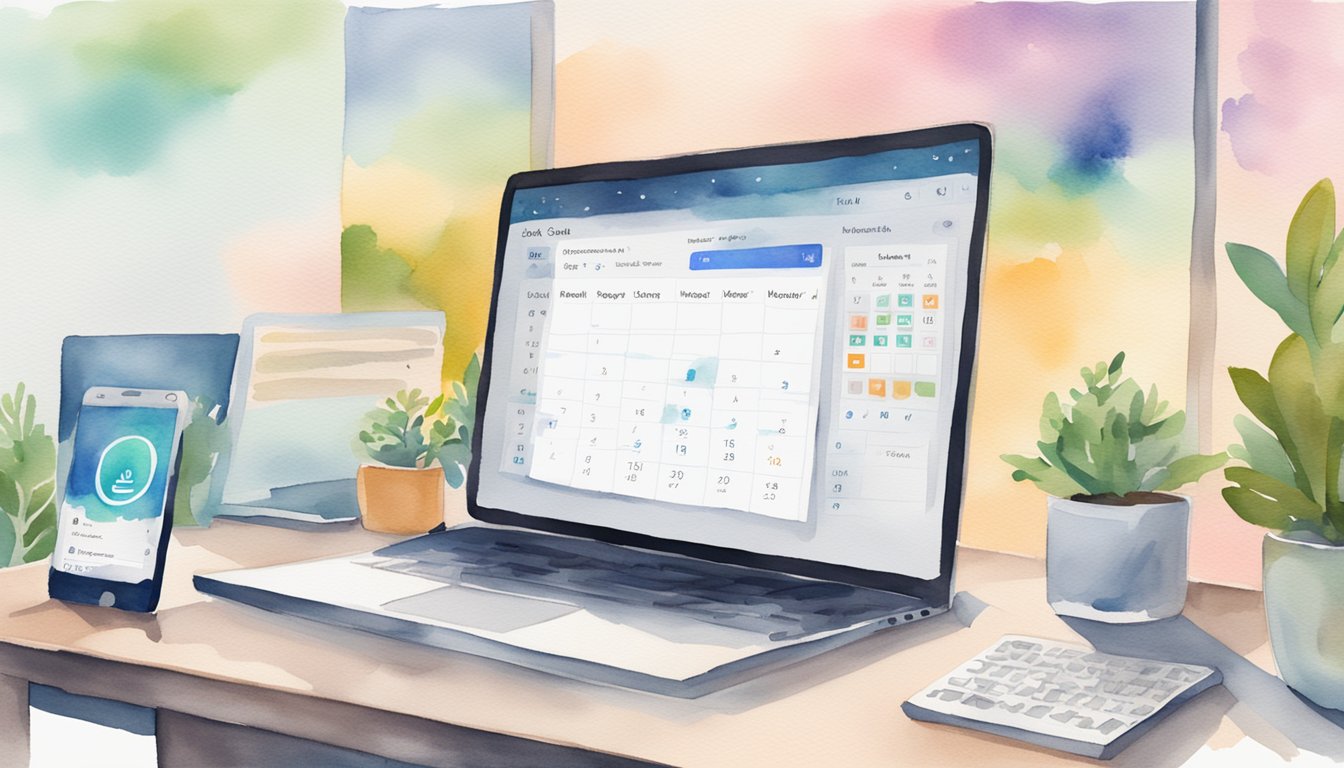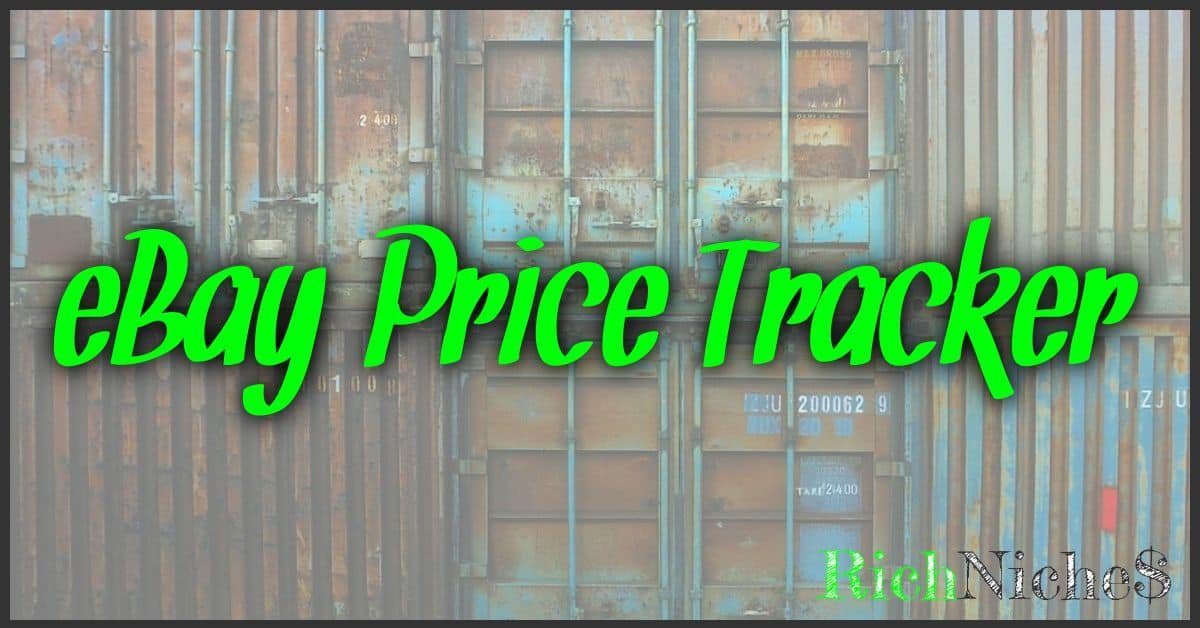With the ever-evolving landscape of social media, the ability to plan and schedule content in advance has become a critical component of successful online engagement. Canva’s social media scheduler is a tool designed to streamline this process, granting you the ability to create, manage, and deploy social media posts across various platforms directly from Canva’s interface. Whether you’re a small business owner, a marketer, or just looking to maintain an active social presence, this feature can significantly enhance your efficiency and effectiveness.
Understanding the ins and outs of Canva’s scheduler could drastically change the way you approach social media management. Setting up your Canva account and integrating your social media platforms is just the beginning. From crafting eye-catching content to determining the optimal times for engagement with your audience, Canva’s tool simplifies these steps, enabling a smoother workflow. As you grow comfortable navigating through Canva’s easy-to-use dashboard, you’ll discover more advanced features and new updates that can further optimize your social media strategy.
Key Takeaways
- Utilize Canva’s social media scheduler to streamline content creation and posting across multiple channels.
- Enhance social media engagement by scheduling content at optimal times and maintaining a consistent posting frequency.
- Access advanced features, continuous updates, and support with Canva’s scheduler to evolve your content strategy.
Understanding Canva’s Social Media Scheduler
https://www.youtube.com/watch?v=CPsm5nXopig&embed=true

To make the most of your time and boost your online presence, Canva’s Social Media Scheduler is a tool designed for both ease of use and efficiency, allowing you to design and plan your content in advance.
The Basics of Canva
Canva is a user-friendly graphic design tool that enables you to create eye-catching visual content. With Canva’s Social Media Scheduler, you can directly schedule these designs to your desired social media platforms. The process is straightforward: create or select an existing design, choose the platform and time, and schedule your post. For detailed instructions on scheduling posts, you can refer to Canva’s Content Planner guide.
Benefits of Social Media Scheduling
Scheduling your content using Canva can greatly increase your productivity. Here’s how:
- Time Saver: Queue up posts for different platforms ahead of time so you can focus on other tasks.
- Consistency: Maintain a regular posting schedule for optimal audience engagement.
- Strategic Planning: Align posts with marketing campaigns and track what’s scheduled on a calendar view.
- Cross-Platform Scheduling: Manage posts across different social media channels from a single place.
Using Canva for your social media scheduling can be a significant asset in your content strategy, helping you save time while improving your brand’s online presence.
Setting Up Your Canva Account
Before you begin scheduling your social media posts, you’ll need to set up your Canva account. Doing so is simple and enables you to access a variety of design tools that can help you create engaging content for your channels.
Creating a Canva Account
To get started with Canva, navigate to the Canva website and click on the “Sign up” button. You can sign up using an email address, or opt for quicker registration by connecting your Google or Facebook account. Once you sign up, you gain immediate access to Canva’s free features, allowing you to start designing and planning your content right away.
Exploring Canva Pro Features
If you’re looking for more advanced tools, consider exploring Canva Pro, which offers an extensive range of features. Upon upgrading, you’ll get access to premium templates, extensive image libraries, and the ability to schedule posts across various social media platforms. To explore these features, take advantage of Canva Pro’s free trial. As a Canva Pro subscriber, you’ll be able to refine your social media strategy, ensuring that you post the right content at the right time.
Integrating Social Media Platforms
https://www.youtube.com/watch?v=kccEiZrYixQ&embed=true
Now that you’re expanding your brand’s online presence, it’s essential to have your social media platforms and Canva in sync. This streamlines your content creation and posting process, ensuring you maintain a consistent and timely presence across your social network.
Connecting Facebook and Instagram
Before scheduling your creative content, connecting your Facebook and Instagram accounts to Canva is a breeze. For Facebook, you can link both your personal profile and multiple Facebook Pages you manage. As for Instagram, you’ll need an Instagram Business account to take advantage of scheduling features. This setup allows you to seamlessly design and schedule posts right within Canva’s ecosystem.
- Go to Canva’s home page and log in.
- Navigate to the ‘Content Planner’ view.
- Click ‘Select a channel’ and choose either Facebook or Instagram.
- If not already connected, click ‘Connect’, and log into the respective platform.
- Authorize Canva to manage your pages and accounts.
Linking LinkedIn, Twitter, and Other Platforms
Similarly, linking your LinkedIn, Twitter, and Pinterest accounts follows the same straightforward process. For LinkedIn, you have the option to connect to your personal LinkedIn profile or any LinkedIn Pages you manage. Here’s how to accomplish this:
-
For LinkedIn and Twitter:
- Click ‘Content Planner’ and then ‘Select a channel’.
- Choose LinkedIn or Twitter, connect and log in if prompted.
- Authorize the necessary permissions.
-
For Pinterest:
- It’s important to have a Pinterest business account for integration.
- Follow the same steps as LinkedIn and Twitter to connect.
Once these platforms are connected, you’ll have the power to schedule posts to multiple networks in one sitting, making your social media management efficient and cohesive. Remember, platforms like Slack and Tumblr might not be directly supported for scheduling within Canva, but keep an eye out for updates as Canva is always adding new functionality.
Crafting Compelling Social Media Content
https://www.youtube.com/watch?v=5ni6c5r0Q8E&embed=true
To captivate your audience on social media, it’s essential to create visually appealing content that tells a story. Canva’s tools and features offer a vast playground for your creativity to thrive and connect with your followers.
Leveraging Canva’s Design Tools
Canva’s design tools empower you to customize every aspect of your social media posts. You can select from a variety of colors and fonts to match your brand’s style. The drag-and-drop functionality makes it simple to add and manipulate images, creating stunning visual content without needing advanced design skills.
Utilizing Templates and Brand Kit
Canva provides a plethora of templates ready to use for any type of content. Whether you’re crafting informative posts or scheduling promotions, Canva’s template library has you covered. For a consistent brand identity, utilize the Brand Kit to save your specific brand colors, fonts, and logos. This ensures a uniform look across all your posts, reinforcing brand recognition.
Writing Effective Captions and Hashtags
Your caption is the voice of your content, while hashtags extend your reach. Write captions that not only align with the visual but also resonate with your audience. Canva can help draft perfect descriptions, but it’s your unique voice that will truly engage your followers. With Canva, strategically use hashtags that are relevant and trending to get your content seen by a broader audience.
Scheduling Your Posts
When managing your social media accounts, scheduling your posts can save you a lot of time and help maintain a consistent presence online. Canva’s built-in scheduling feature allows you to plan your content directly from the platform. You’ll find it easy to set up your posts in advance for various networks according to your marketing calendar.
Using Canva’s Content Planner
Canva’s Content Planner is a handy feature in Canva Pro that enables you to visualize and manage your social media campaigns. To schedule posts, simply create a design in Canva, then click on the ‘Content Planner’ section. Here, you can schedule your posts by dragging and dropping designs onto your preferred date and time on the calendar.
Setting Date and Time for Posts
To set your date and time, select a design and choose the specific date from the calendar. You’ll then be prompted to pick the time for the post’s release. Canva allows you to schedule according to your local timezone, ensuring your content reaches your audience when they’re most active.
Managing Scheduled Posts
After you’ve scheduled your posts, managing them is straightforward. Your scheduled posts will appear in the Content Planner where you can easily reschedule, turn a post back into a draft, or completely delete it. To reschedule, just move the post to a new date. If you change your mind about a post, you can either edit it and save it as a draft for later refining or delete it if it’s no longer needed. This way, you maintain complete control over your content pipeline, ensuring everything is published exactly when you want it.
Optimizing Post Timing and Frequency
To enhance your social media impact, it’s crucial to pinpoint when your audience is most active and how often you should post. Leveraging the scheduling tools on Canva can streamline this process.
Determining Optimal Times for Engagement
Identify peak hours: Your audience’s highest activity levels on social media are the optimal times to post. Each platform may have different peak times, but typically, early mornings, lunch hours, and evenings are when users are most engaged. Using Canva’s Content Planner, you can align your post scheduling with these periods to maximize views, likes, comments, and clicks.
- Monday to Friday: 8 AM – 10 AM / 12 PM – 1 PM / 4 PM – 6 PM.
- Weekends: Varies by audience demographics and behavior.
Adjust for time zones: If your audience spans multiple time zones, schedule posts for when the majority are likely to be online. Canva allows setting up different timing for the same post to cater to various audience segments globally.
Analyzing Social Media Performance Analytics
Utilize Canva’s analytics to refine your posting strategy:
-
Track Engagement Metrics: Keep a close eye on key metrics such as impressions, likes, clicks, and comments. This data tells you more than just numbers; it signifies whether your content resonates with your audience.
-
Evaluate Post Performance: Notice which posts get the most engagement and identify patterns. Did a certain time of day yield better results? Use Canva’s insights to discern this.
- Look at past impressions to determine reach.
- Analyze clicks and likes to assess interest and engagement.
By consistently analyzing social media performance analytics, you can tweak your content and timing to better align with your audience’s preferences, making every post count.
Advanced Social Media Management
When navigating the world of social media, having robust tools and strategies is vital for effective management. Whether you’re part of a bustling team effort or a solo influencer, mastering advanced features can elevate your online presence.
Collaborating with Teams on Social Media Campaigns
Working with your team on social media campaigns is a seamless experience with the right tools. For instance, Canva Pro’s content planner allows you to strategize together in one unified space. You can create a design and have team members contribute, ensuring that everyone is on the same page and deadlines are met efficiently.
Editing and Customizing Advanced Content
To customize content that stands out, a graphic design tool like Canva gives you the flexibility to tweak your designs to your heart’s content. Utilize Canva’s extensive library of templates that you can edit and customize to suit any social platform. With drag-and-drop functionality, you’re empowered to create visually appealing posts that resonate with your audience.
Strategy Tips for Businesses and Influencers
For businesses and influencers, the strategy behind your social media outreach is paramount. Focus on creating a cohesive brand story across all platforms and utilize Canva’s scheduler to maintain consistent posting. Small businesses can benefit from Canva’s ease of use, while influencers can utilize advanced features to engage their following. Remember, analytics are your friend—adjust your strategy by evaluating what content performs best.
Utilizing Canva’s Mobile Experience
When you’re on the go, managing your social media content shouldn’t be a hassle. The Canva mobile app places the power of design at your fingertips. Access it on your phone and stay productive anywhere, any time.
Here’s how you can maximize your mobile experience with Canva:
- Open the Canva Mobile App: Download it from your app store and log in with your credentials.
- Navigate to the Calendar View: You can oversee your scheduled content seamlessly with the integrated calendar. This feature helps you visualize your entire social media strategy.
| Step | Action |
|---|---|
| 1. | Tap “Apps” |
| 2. | Choose “Content Planner” |
| 3. | View your schedule |
-
Designing on the Move: Use the Canva Editor to create eye-catching graphics. Whether you’re crafting Instagram stories or preparing posts for other platforms, the editor gives you the tools to design effortlessly.
a. Start with a template or a blank canvas.
b. Customize your creation with text, images, and elements.
c. Save your design. -
Publishing with Ease: Once your masterpiece is ready, you don’t have to wait to get back to your desk to publish.
- For Instagram Stories:
- Choose your design.
- Click the share icon.
- Select “Instagram Stories”.
- Publish directly or save it to your phone.
- For Instagram Stories:
-
Scheduling Made Simple: Choose when you want your audience to see your post. Just select your design, tap the plus icon, and set the time and date. Your content will go live at the scheduled time, even if you’re offline.
Embrace the convenience of Canva’s mobile app to keep your content fresh and your social media strategy on track—no matter where your busy life takes you.
Troubleshooting and Support
When using Canva’s schedule feature, you might encounter issues with posting content to social media. Here, we explore those issues and offer direct avenues for obtaining Canva support to ensure your content is published without a hitch.
Common Scheduling Issues and Fixes
Problem: Your post won’t schedule.
- Fix: Check for any errors within the post details. Ensure that the date and time are correctly set and that you have not reached your limit of scheduled posts.
Problem: You need to pause a post.
- Fix: Find the scheduled post in the Content Planner and pause it. This will prevent it from being automatically published until you choose to resume.
If you’ve followed these steps and continue to experience problems, it may be time to reach out for support.
Getting Help from Canva Support
Canva’s Help Center provides a user-friendly platform for troubleshooting. For more complex issues:
- Contact the Support Team. Be prepared with specific details about your problem, such as error messages and screenshots.
- Ensure you have the link to the design you’re trying to schedule, as it will expedite the support process.
Getting help is straightforward, and with these tools, your social media strategy will continue to thrive with Canva.
Exploring Updates and New Features
Canva’s social media scheduling tools have been enhanced to offer you a comprehensive experience when planning your content. With a focus on the latest updates, you’ll find a host of new features that keep up with the evolving needs of designers and social media professionals.
Staying Updated with Canva’s Latest Tools
Keeping your content fresh and engaging requires access to the latest tools and features. Canva’s updates ensure you’re always one step ahead:
- Free Trial: Experience Canva Pro’s new features with a hassle-free trial, giving you the chance to explore the full suite of tools at no initial cost.
- Schedule Social Media Posts: Plan and schedule posts effortlessly across various platforms directly within Canva, streamlining your social media strategy.
Exploring Multimedia Options: GIFs, PNGs, MP4s
Your ability to stand out on social media often comes down to the content’s format:
- Image Formats: Whether it’s a transparent logo in PNG format, or a vibrant design in GIF, Canva supports a range of file types to suit your visual needs.
- Video Publishing: Dive into the world of moving images with MP4 files for your next TikTok or Instagram Reel, making your messages memorable and impactful.
Leverage Canva’s new social media scheduler to ensure your posts, tweets, and multimedia content make a mark across diverse social media networks.
Creating a Content Calendar Strategy
When you’re building your content calendar strategy, the goal is to streamline your social media workflow and ensure consistent online presence. Here’s a simplified approach to get started:
-
Define Your Objectives: Clarify what you want to achieve with your social media posts. Goals could be increasing engagement, driving traffic to your website, or boosting brand awareness.
-
Know Your Audience: Tailor your content to the interests and online habits of your target demographic for maximum impact.
-
Plan Content Types: Diversify your posts to keep your audience engaged. Mix informative articles, fun facts, interactive polls, and eye-catching images.
-
Timing is Key: Utilize Canva’s scheduler to post when your audience is most active. This increases the likelihood of high engagement rates.
Here’s a basic structure for your content calendar using Canva:
| Day | Content Type | Platform |
|---|---|---|
| Monday | Blog Post | |
| Tuesday | Customer Testimonial | |
| Wednesday | How-to Video | YouTube |
| … | … | … |
With Canva’s scheduling tool, you can visually plan and schedule content across multiple platforms. It’s about setting up a plan that works for you and allows you to manage your content efficiently. Remember, a well-thought-out content calendar is a roadmap to a successful online presence.